We spent the weekend on the road, and there was never a good time to write.
And so, as last week’s column was about how to seem more literate, it seemed only reasonable to move from writing to PowerPointing. Luckily enough, the column that follows, first published late in 2006, covers the ground quite nicely.
– Bob
# # #
Question: Since people have been stupid as long as there have been people, why do so many of us blame PowerPoint? When someone writes stupid sentences, do we blame MS Word?
PowerPoint is no different from speaking — if someone’s point is foolish, either will make the fact more public. So the first rule of good PowerPointing is the same as the first rule of speech: First, think.
Many bytes have been expended providing other PowerPoint guidelines. Some have provided marvelous self-referential warnings — dull and poorly constructed presentations explaining how to avoid creating dull and poorly constructed presentations.
Most of the “rules” are, by the way, contextual. For example:
PowerPoint Rule: Never use anything smaller than a 16 point font. It’s terrific advice, when you’re building a presentation that will (a) be projected in a large room, (b) to an audience that has not received printed copies of the presentation, and (c) won’t have access to a version that can be scrutinized later on.
Let’s start over. PowerPoint and its competitors are more than packages for developing presentations that will be projected in a large room. They’re general-purpose communications tools. Presentation software and word processing software differ in one important respect: Presentation software enforces a discipline of telling a complete story on each page.
That, in fact, is the only hard-and-fast rule of using presentation software correctly: Make each page tell a story.
A few other thoughts and notions:
Respect the tool. Presentation packages provide sophisticated facilities for helping you achieve consistent formatting. Take advantage of them. Use the Title placeholder to contain slide titles, the built-in, automated slide numbering feature instead of manually placing slide numbers at the bottom of each slide, and tab stops or separate text boxes instead of the space bar for fine positioning. Among the advantages: When you change templates, your slides will require less clean-up.
Don’t use clip art to liven up slides. Inserting clip art of a detective with a magnifying glass onto a slide whose title is “A closer look,” is something less than highly original. It was hokey the first time and hasn’t improved since.
Do use illustrations to tell your story, instead of simple bulleted lists. A list of bullets is a fine way to present a handful of parallel ideas. A graphic gives you the opportunity to show their interrelationships as well.If, for example, your bullets present the sequence of seven steps you’ll follow to complete an assignment, place seven boxes on the screen, positioned diagonally from upper left to lower right. Connect them with arrows — right-angled ones that descend from the bottom mid-point of each box to the left-side mid-point of the next one. Label each box with one of the steps.
Have too much to say about each step for this format to work? Create a row of seven block arrows across the top of the slide and label those as the steps. Below each position a rectangle and put bullets in each to explain the specifics for each.
Use small fonts for fine points. Complex slides will sometimes require 10-point type. That’s okay, so long as you provide print-outs to your audience. They can read the big-fonted labels on the screen to keep track, and the fine-pointed details on the printed page.
Don’t just read your slides, except when you do. When a slide contains more than three bullets, say, “I want to focus your attention on a few points on this slide,” and then do so. If it contains a complex graphic, all of which matters, say, “This slide is complicated. Let me walk you through it.”
Sometimes, stop referring to your slides altogether and just talk to your audience. Your presentation is there to assist you, not to imprison you.
Use agenda slides. The first occurrence lets your audience know what to expect. Repeat it at transitions, bolding the upcoming topic. Doing so helps your audience keep track.
Never, ever apologize for your slides. If a slide contains a typographical error, your audience might find it mildly distracting. By apologizing you interrupt yourself, which is much more distracting.
Here’s what matters most: Excellent PowerPoint presentations are, before anything else, storytelling. Good presentations have a narrative flow. Each slide follows naturally from the one that precedes it and leads naturally to the next one.
It’s like any other form of communication. If you want to be effective, don’t just blurt — plan.
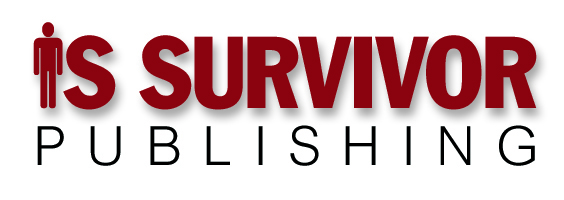
Bob,
The section “Do use illustrations to tell your story, instead of simple bulleted lists”, could’ve used some illustrations to demonstrate the technique you described!
Keep up the good work.
In the wise words of Curly, “Oh, a wise guy!”
All you need in this life is ignorance and confidence, and then success is sure.
— Mark Twain
Thanks a lot for the post.Really thank you! Much obliged.
This probably should be a reply to last weeks column, not this weeks (oh, hang on I’m apologising for an error)…
My grandfather wrote very well, when asked his secret he said – “I just think what I want to say, and then I say it.”
For many years I had the following written at the top of my office white board (I don’t know where the quote came from, it wasn’t me) – “Words describe ideas, ideas drive actions, therefore semantics are important”
Great perspective.
I wish I had known this 15 years ago.
But, people have different natural learning styles, and this seems like it would be good presenting information to those people whose natural learning style is organizing by outline structure.
Two gold stars for you!
Technology is often the fall guy for poor human behavior, but I remember when cheap laser printers first started infesting the office. It seemed as if proof-reading skills fell off dramatically when reading a laser-printout as opposed to the dot-matrix printouts which used to be used before printing the final copy on the expensive laser.
I disagree about clip-art – used judiciously, it could add some very helpful diversion from otherwise text heavy material [although I realized as I said that, I was thinking primarily of the times I used PP for training materials. As you said, context matters].
You also didn’t mention color, which can be helpful to highlight a point (vs the dangers of over use of color, especially colored text on colored backgrounds)